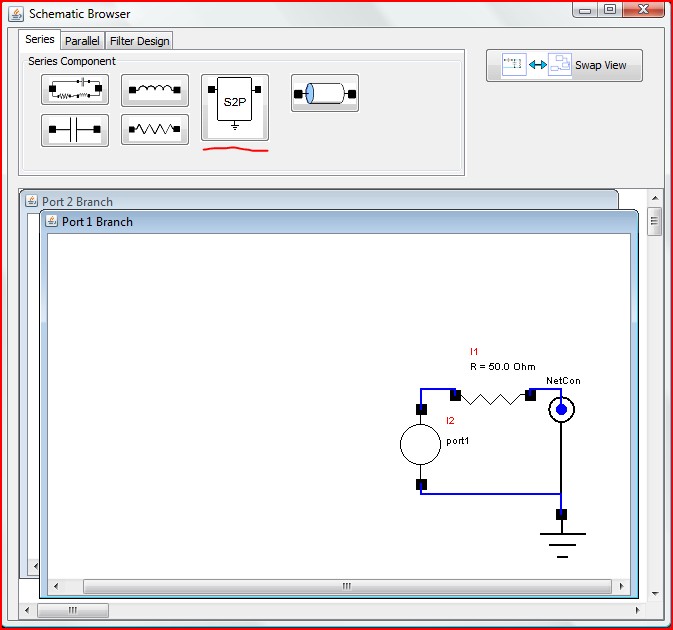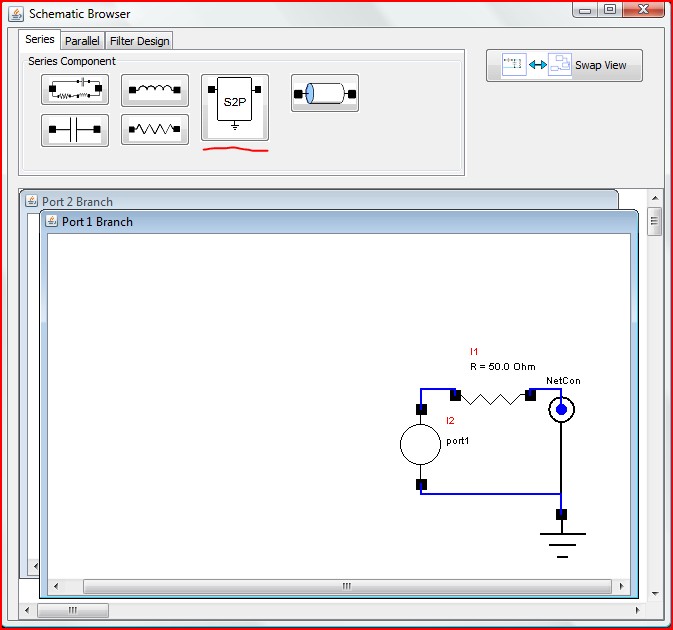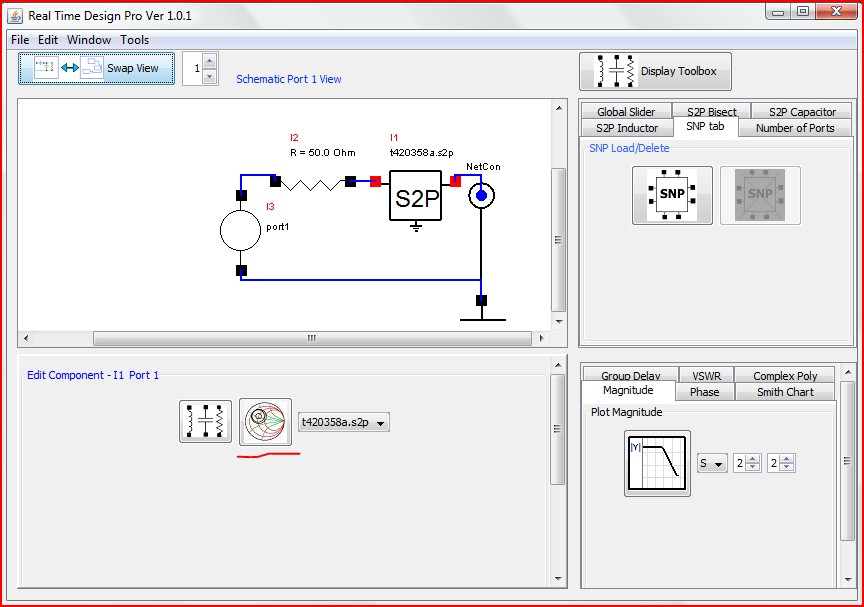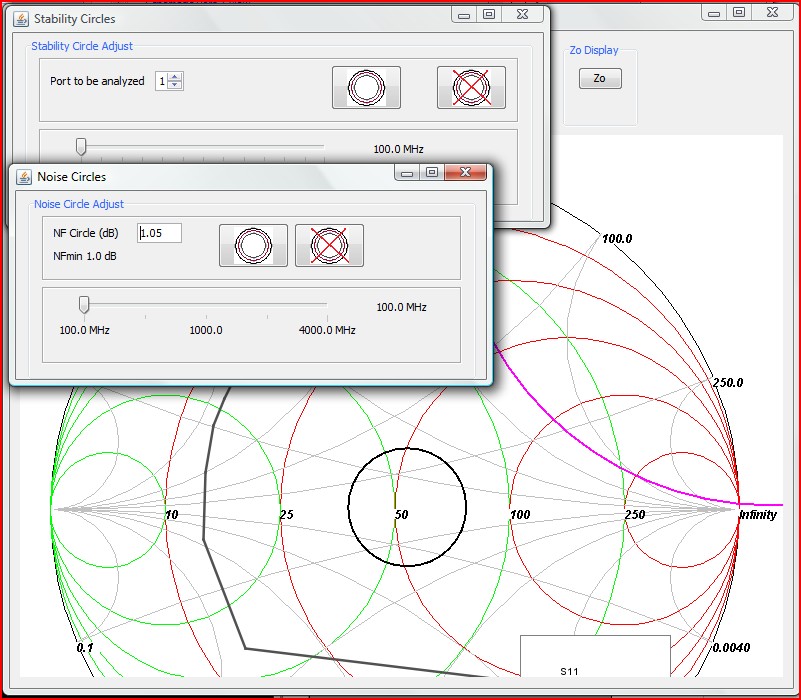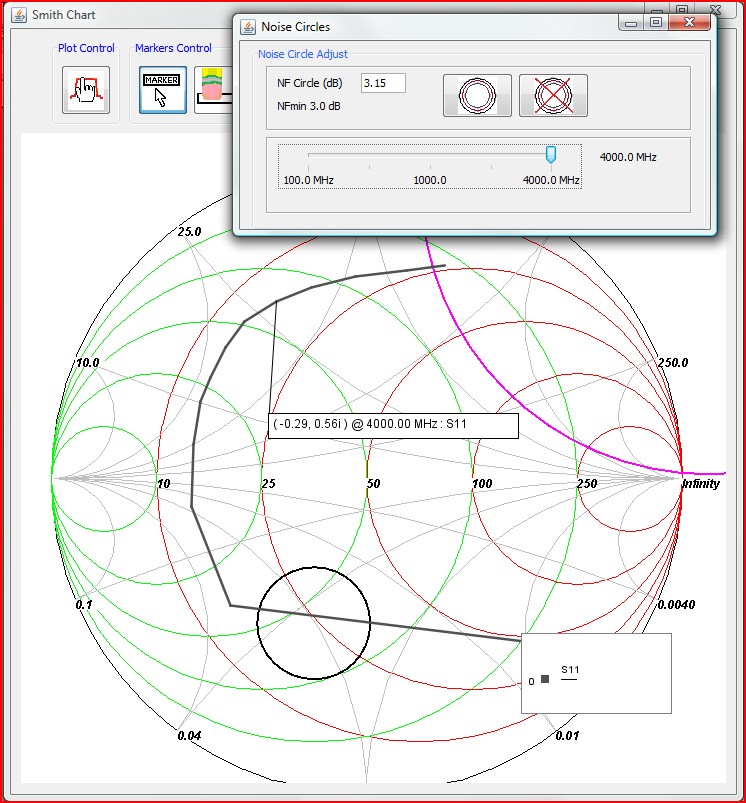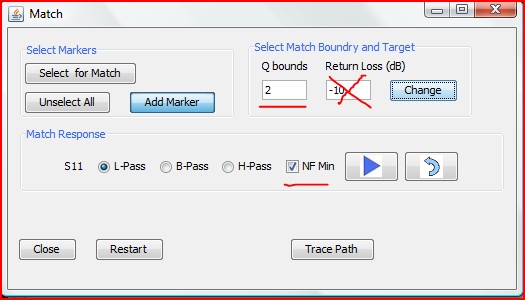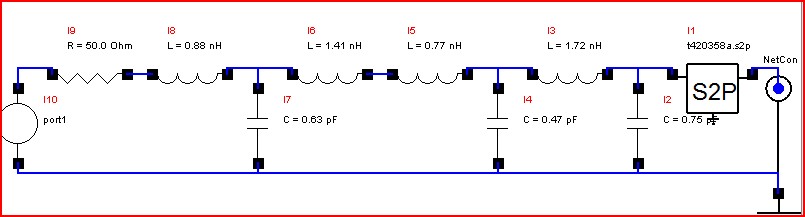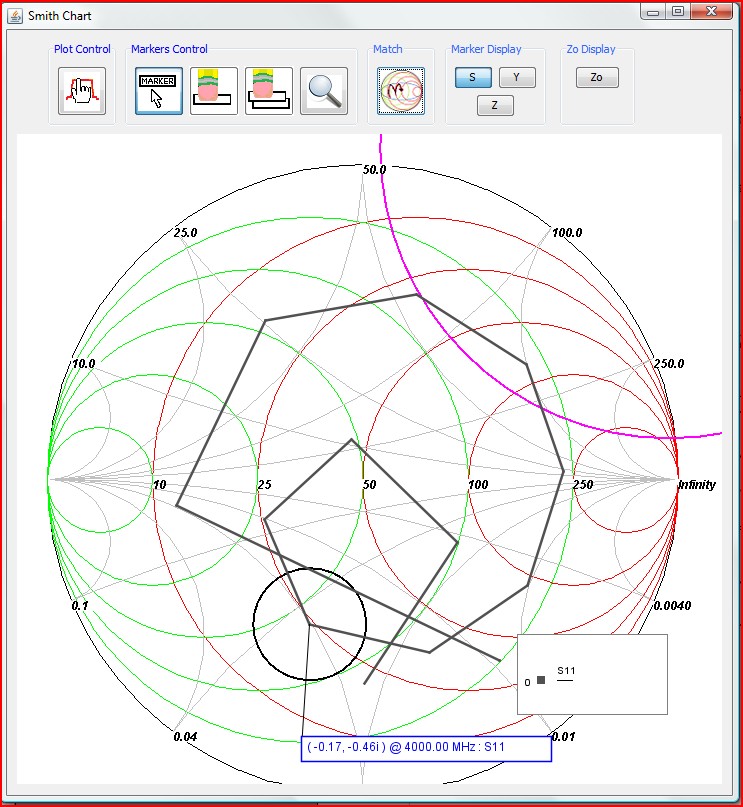3.4 Auto Matching to Noise Circles
This requires that the s2p file contains noise data which is provided by the manufacture of the component.
Load an S2p file that contains noise information.
To load select the series s2p element in the schematic browser.
At any time you can swap the schematic branch port selected in the Schematic Browser window with the Schematic World view in the Main window.
For convenience this this is done to make illustration easier.
Because the s2p is not passive and contains noise data the Smith Chart icon will display in the “Edit component” section of the main window as highlighted below.
Clicking on this icon will pop up the Smith Chart window, a noise circle window, and a Stability circle window as well as plot the port whose input referred noise the circles pertain to.
The noise circle will display as a black circle, and the stability will be magenta. Adjust the noise slider until you reach the frequency point of interest. Then using the magnifying glass find the corresponding point on the smith chart and click that point to place a marker as shown below.
Next select the match button
In the Smith Chart window.
Select the marker after pressing the “Select for Match” button. In the match form select the NF Min target radio button. This will set the match target to the noise circle center, with the noise circle perimeter being the acceptance criteria instead of return loss which is crossed out.
Be sure to set Q bounds to a value that will allow the match to hit the target otherwise an acceptable match will not occur.
Repeatedly click on the arrow button to match.